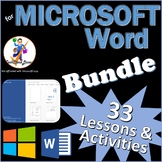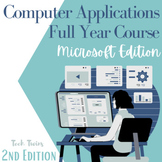18 results
Elementary computer science homeschool curriculum videos
20:06
Computer Science - Ciphers, binary and algorithms [Grades 3, 4, 5]
I believe in learning through making, discovery and personal projects. Children learn best when they are invested in what they are learning and discovering for themselves.
This computer science course lets children discover computer science concepts for themselves. Children try to crack codes and come up with their own cyphers. Computer thinking is also introduced by thinking how you would instruct a computer to make a cup of tea (see intro video).
The lessons involve a lot of "learning by doi
Subjects:
Grades:
3rd - 5th
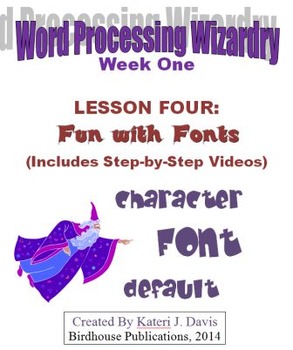
Technology & Computer Basics: WP - Fun with Fonts
Word Processing Wizardry, Lesson Four - Fun with Fonts
General Description: This lesson will cover what fonts are used in professional looking documents and how to change fonts, from simple to complex. All word processing programs have the ability to modify fonts to some degree. The students will learn how to modify fonts, sizes, colors, and special effects. Although the previous lessons are recommended to be done first, this lesson can stand alone.
The students should have previously learn
Grades:
5th - 8th
Types:
17:43
Thanksgiving Turkey Art Excel Project
Welcome to my Turkey Art Excel Project. I know that you are thinking, how in the world does she draw a turkey in Excel?!! Well, buy this product and find out! :) My students and I have been doing art in Excel for years. I even entered some of their creations in our fine arts night at our school. I thought that I should share the joy with some of my teacher peeps!! This project is a great way to teach some basic Excel skills and have a ton of fun doing it. Check out my preview to see a snippet of
Grades:
PreK - 5th
Types:
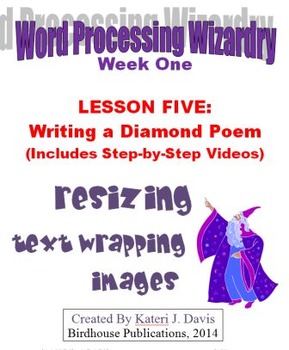
Technology & Computer Basics: WP-Writing a Diamond Poem
Word Processing Wizardry, Lesson Five: Writing a Diamond Poem
General Description: In this lesson, the students will create poems describing themselves while practicing alignment commands. Image manipulation (resizing, text wrapping, etc.) is introduced. If possible, students should have a .jpeg image of themselves to use, or they will be able to use an image from clip art. A thesaurus is used to make more interesting descriptions. For Mac users, the thesaurus application included can be used;
Grades:
5th - 8th
Types:
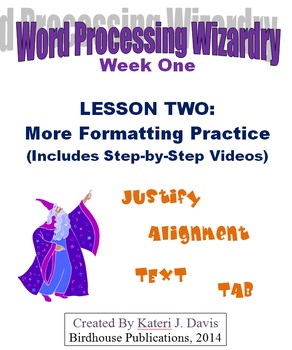
Technology & Computer Basics: WP - More Formatting Practice
Word Processing Wizardry, Lesson Two: More Formatting Practice
General Description: This lesson will allow the students to practice and become more comfortable with using the skills from Lesson One (see my other products), which included the alignment buttons, Tab, and highlighting tricks. The computer “BFFs” (“undo” and “redo”) are introduced. Although Lesson One is recommended to be done first, this lesson can stand alone.
The students should have previously learned how to open a document,
Grades:
5th - 8th
Types:
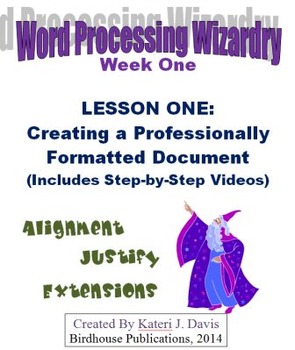
Technology & Computer Basics: WP-Creating a Professionally Formatted Document
Word Processing Wizardry, Lesson One: Creating a Professionally Formatted Document
General Description: This lesson will introduce the students to basic vocabulary and a professional looking document format. Four members of the “Best Friends Club” are introduced – the alignment buttons. Practice is given in highlighting text and using the TAB button. The students should have previously learned how to open a document, name it properly, and save it to the right location (a certain folder, desktop
Grades:
5th - 8th
Types:
11:34
Christmas Tree Excel Art Project
Welcome to my Christmas Tree Excel Project. I know a lot of you are saying how in the world do you make a Christmas Tree in Excel? Well, this project shows you in a step by step video how to do just that. I have done this with my students for years and they love the creativity of this project so much that they don't even realize that they are learning some very important Excel skills a long the way!Some of the Excel skills you will learn in this project include:\Identifying cells and cell addres
Grades:
K - 5th
Types:
18:05
Halloween Pumpkin Art Project in Excel
I know that you are thinking!! How can you do an art project in Excel? I started doing art projects in Excel as a way to introduce my younger students to some basic skills in Excel. We fill the cells with color and insert shapes to make the pictures. My students have loved coming up with their own creations in addition to doing some seasonal pictures with me. This video goes through step-by-step how to make a pretty terrific pumpkin in Excel. The skills covered in this video include:Cell address
Grades:
PreK - 3rd
Types:
10:10
Adding music and remix project in Scratch
Welcome to my adding music and remixing a project tutorial video in Scratch. As referenced above, this video is part of My School Year in Review video bundle. This is a really useful video by itself as lots of people like to have a little music with their project and saving a project in a personal login is really important if you are making your project in a school login. Coding is such and interesting medium to use for school projects. Students can be so creative and make the projects their own
Grades:
3rd - 6th
Types:
Also included in: My School Year in Review Virtual Learning Coding Project Videos
6:37
Intro to Scratch for Students
Welcome to my intro to Scratch video. In this video, i show the students step by step how to login to Scratch, open up a project and share it in a class studio. I also show them how to name the project and get started with an event block and a say block. This is a great video if you just want to show your students the first steps in getting a project going in Scratch. As I referenced before, this project is included in my School Year in Review video bundle. Thank you so much for looking. Happy C
Grades:
3rd - 6th
Types:
Also included in: My School Year in Review Virtual Learning Coding Project Videos
15:25
Stage 3: Favorite Special, Using Wait blocks in conversation in Scratch
Welcome to my tutorial video on wait blocks in conversation. We are still using the broadcast block but the main emphasis is on timing the conversation with the wait blocks so that sprites don't talk over top of each other. As referenced above, this video is part of My School Year in Review video bundle. Wait blocks can be tricky to use, this video shows you the best way to use them in an interactive story with multiple sprites. Thanks so much for considering my curriculum. Click on the preview
Grades:
3rd - 6th
Types:
Also included in: My School Year in Review Virtual Learning Coding Project Videos
13:17
Stage 2: All About My Teacher, Broadcast and Wait blocks in Scratch
Welcome to my broadcast and wait block tutorial in Scratch. As referenced above, this video is part of My School Year in Review video bundle. This was a big project that I did as part of our virtual learning last spring. Some of the video references that project but if you want to learn how to use these two blocks, this video is perfect for you. Coding is such a hot topic right now. It can be used for so many different things. I have used it instead of PowerPoints, papers and 3 sided poster boar
Grades:
3rd - 6th
Types:
Also included in: My School Year in Review Virtual Learning Coding Project Videos
10:15
Stage 1: Let me introduce myself, Coding Conversation, Reset Background
Welcome to my tutorial video on coding conversation and reseting your background in your interactive story in Scratch. As referenced above, this is included in the School Year in Review Video Bundle. This is a step by step video explaining how to get an interactive story started. You want people to be able to watch this over and over so it has to reset to the beginning each time. You also want to make your conversation interesting and correct. This video will show both of those things. Coding is
Grades:
3rd - 6th
Types:
Also included in: My School Year in Review Virtual Learning Coding Project Videos
11:06
Uploading Sprites and Backgrounds in Scratch
Welcome to my video tutorial of uploading sprites and backgrounds to Scratch. Sprites, for those non-coders in the group, are just characters in the interactive story. As I referenced above, this video is included in the School Year in Review video bundle. I show step by step instructions on how to save the images on Scratch, the sprites have to be a transparent image so I show you that too. Then I demonstrate how to upload the images you have saved to Scratch. If you just want to know how to up
Grades:
3rd - 6th
Types:
Also included in: My School Year in Review Virtual Learning Coding Project Videos

Technology & Computer Basics: WP - Word Processing Shortcuts
Word Processing, Lesson Three - Word Processing Shortcuts
General Description: In this lesson the students will be introduced to the basic keycode shortcuts; copy, paste, cut, and be able to practice using them to sequence a well known story. Although the previous lessons are recommended to be done first, this lesson can stand alone.
The students should have previously learned how to open a document, name it properly, and save it to the right location (a certain folder, desktop, hard drive).
Grades:
5th - 8th
Types:
5:37
Stage 5: Tips for Upcoming Students, Coding long conversation in Scratch
Welcome to my coding long conversations in Scratch. As referenced above, this video is part of My School Year in Review video bundle. This video goes over coding conversations for the correct amount of seconds so that it is on the screen long enough to read but not too long to create lag time in your interactive story. It is so interesting to see where student's minds take them in coding. It has so many possibilities that 2 student projects about the same subject will never look the same. Thanks
Grades:
3rd - 6th
Types:
Also included in: My School Year in Review Virtual Learning Coding Project Videos
5:43
Stage 4: Favorite Field Trip Using Wait blocks for Backgrounds
Welcome to my using wait blocks for backgrounds tutorial video. As referenced above, this video is part of my School Year in Review video bundle. This particular video goes over using wait blocks to look at backgrounds longer before coding the conversations. This video goes over the Favorite Field Trip stage of the School Year coding project and the background picture is Jamestown Island. I demonstrate the wait block to give more time to see the background. Coding is such a great way to do proje
Grades:
3rd - 6th
Types:
Also included in: My School Year in Review Virtual Learning Coding Project Videos
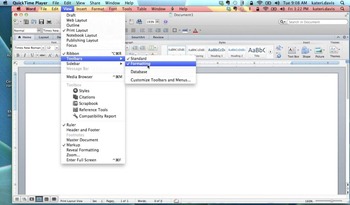
Technology & Computer Basics: Using Word Processing Programs
This is a set of two short videos taking students through some basics of understanding how to work in word processing programs. Although the videos use Microsoft Word, the techniques can be applied in other programs as well. One video is on understanding toolbars and ribbons. The second video is on changing the look of the page using the "View" commands.
These videos can be easily used in flipped classrooms or home schooling environments.
Created by Mrs. Kateri Davis, Birdhouse Publicat
Grades:
5th - 8th
Types:
Showing 1-18 of 18 results