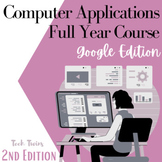40 results
Elementary computer science microsofts for staff and administrators
Sponsored
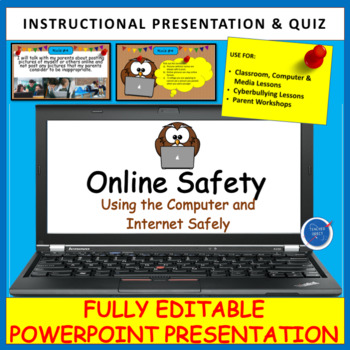
Computer & Internet Online Safety Rules Presentation | Back to School
Looking for an activity to teach students about computer safety? This instructional presentation was designed to help students learn about Internet & Online safety in a student-friendly way! It is a terrific way to share basic preventative steps elementary school students can take to stay safe online. Use the Powerpoint presentation to share 10 safety rules. Each rule comes with a follow-up question making it a great interactive and engaging resource. 22 editable slides are included. This re
Grades:
1st - 6th
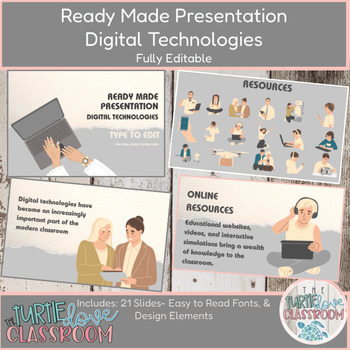
Ready Made Presentation - Digital Technologies - Ready To Edit! Mini Lesson
Ready Made Presentation - Digital Technologies - Ready to Edit! Fully Customizable - 20 Minute Demo LessonThis product includes 21 slides - type to edit and add your details.Also included are digital stickers that you may use for district, campus, classroom, marketing, flyers, and teacher meetings.Save Time, and work Smarter! Ready to Edit, type in your information.This product is available for immediate download as a PowerPoint file.This product also comes with multiple education-themed graphic
Grades:
5th - 12th, Higher Education, Adult Education
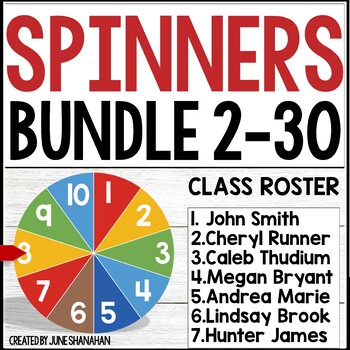
Digital Spinners Random Name Pickers 29 Spinners In All Bundle
Searching for the most economical way to purchase a huge set of digital spinners? These spinners can be used for more than randomly selecting student names, although that is the most popular way to use them. Check out all the ideas below for ideas. A great way to encourage academic growth is to ask a question, pause for “thinking time,” and then allow the spinner to select a student. Operating the spinner is a snap. Just enter student names, view in slideshow mode, then click to spin. Click the
Grades:
2nd - 5th
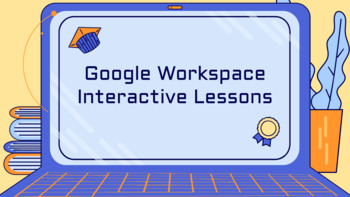
Google Workspace / Google For Education - Skills (Interactive Lessons)
Included in this product are:Google Workspace Interactive Lessons - Slideshow (Part 1) - [52 slides]Google Workspace Interactive Lessons - Slideshow (Part 2) - [34 slides]Google Workspace Skills - ChecklistThis product is great for schools that are new to Google Workspace tools OR for teaching students how to use Google Tools.This product is great for staff who need to teach Google Workspace Professional Development OR Computer Education / Computer Technology Teachers who needs to to teach thei
Grades:
3rd - 12th, Adult Education, Staff
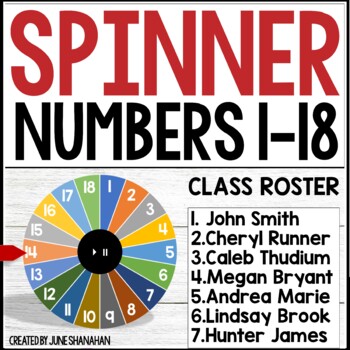
Digital Spinner Random Name Picker Editable Freebie
Searching for an easy way to randomly select a student name? This spinner is perfect if you have a classroom of 18 students or less. A great way to encourage academic growth is to ask a question, pause for “thinking time,” and then allow the spinner to select a student. Operating the spinner is a snap. Just enter student names, view in slideshow mode, then click to spin. Click the pause button and the spinner will stop. ✅ Find more spinners here!Fun ways to use spinners:1. Student Name Picker2.
Grades:
2nd - 5th
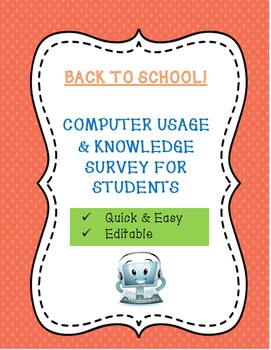
Back to School! Two Computer Usage Surveys To Help You Plan!
This is a very fast and easy way to asses the amount and type of computer usage, as well as knowledge about basic software programs, your students have walking into your class. I have included two different surveys of different complexities. I have found both surveys to be very beneficial at the beginning of the year so that I can plan homework and projects accordingly based on the results of the survey. The surveys are editable so you can add or change the questions based on the needs of you
Grades:
1st - 9th, Staff
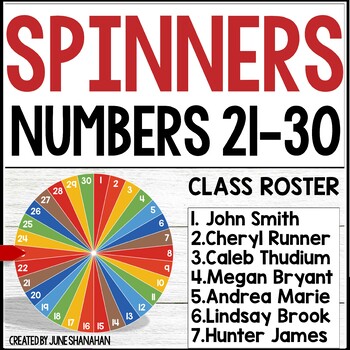
Digital Spinners Random Name Pickers Editable
Searching for an easy way to randomly select a student name? These spinners are perfect if you have a classroom of 21-30 students. A great way to encourage academic growth is to ask a question, pause for “thinking time,” and then allow the spinner to select a student. Operating the spinner is a snap. Just enter student names, view in slideshow mode, then click to spin. Click the pause button and the spinner will stop. ✅ Free Sample - Take it for a spin!Fun ways to use spinners:1. Student Name Pi
Grades:
2nd - 5th
Also included in: Digital Spinners Random Name Pickers 29 Spinners In All Bundle
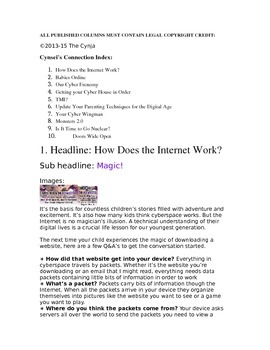
The Cynja® Newsletter Content About Family Cybersecurity Issue 1
Looking to teach kids and their parents about online safety? Here are ten columns from The Cynja's award winning computer skills blog, Cynsei's Connection, ready for publication in your school, PTA or classroom newsletter! We include our series "How Cynja Are You?" which gives tips on being cyber safe. And our "Birds, Bees and Botmaster" column is designed help parents talk with kids about making smart choices in their digital lives.
The Cynsei is the fictional guardian of all things noble in
Grades:
K - 6th
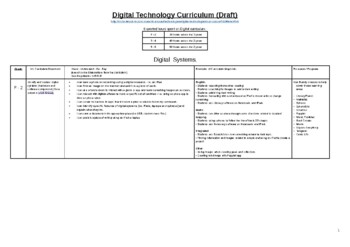
Digital Technology Curriculum
Are you looking to begin or consolidate your schools Digital/STEM curriculum?This curriculum covers the entire digital spectrum from Data collection to effective use of digital technology and everything in between.Covering Foundation years up to year 6, the document is based on the Victorian curriculum in Australia however it is easy adaptable for any curriculum across the world. We are living in a digital age!Contents:-'I can...' statements so students can easily build their own goals eg. I can
Grades:
K - 6th, Staff
Also included in: Digital Technology Bundle
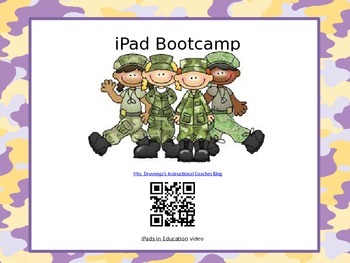
iPad Basics Bootcamp Powerpoint Presentation (with links and QR codes)
This is an iPad Basics Bootcamp Powerpoint presentation that is used to train staff on how to use the iPad, set the restrictions to lock a student on an app, delete apps, connect to the internet and Apple tv....... I have personally used this presentation to train the paraeducators at my school.
Happy Teaching:)
Druvenga's Pride
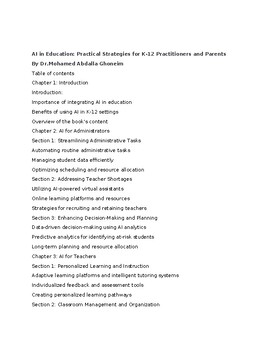
"AI in Education: Practical Strategies for K-12 Practitioners and Parents"Ebook
If you haven’t already read this book, I STRONGLY recommend it! You can have free personal assistance by using AI and it will provide solutions to the major issues in education like teacher’s shortages.The book, "AI in Education: Practical Strategies for K-12 Practitioners and Parents," is designed to provide practical guidance for practitioners and parents interested in harnessing the power of AI in educational settings. The book explores various aspects of AI integration, from the perspective
Grades:
PreK - 12th, Higher Education, Adult Education, Staff
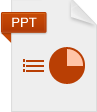
Internet Safety
Powerpoint showing the do's and dont's of internet safety for kids. Explains the importance of how to use social networking sites such as Facebook & Twitter in order to stay safe.
Grades:
PreK - 8th
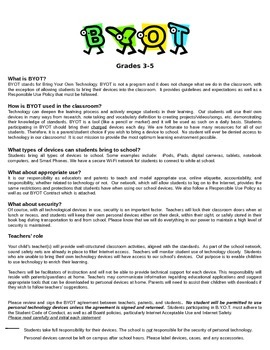
BYOT - Bring Your Own Technology
This is a FAQ document for you to use as you begin a Bring Your Own Technology (a.k.a. Bring Your Own Device) program at your school. In addition to the FAQ, there is a contract for both student and parent to sign. This was written for grades 3-5, but can easily be modified for higher grades.
Grades:
3rd - 8th
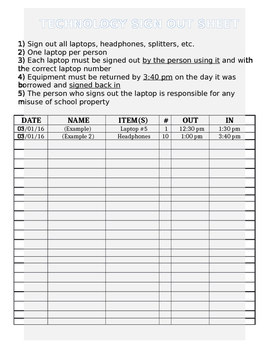
Technology Sign Out Sheet
Here is a simple technology equipment sign out sheet. The sign out sheet includes the following rules for students:
1) Sign out all laptops, headphones, splitters, etc.
2) One laptop per person
3) Each laptop must be signed out by the person using it and with the correct laptop number
4) Equipment must be returned by 3:40 pm on the day it was borrowed and signed back in
5) The person who signs out the laptop is responsible for any misuse of school property
It also includes box for:
Date
Name
I
Grades:
K - 12th, Higher Education, Adult Education, Staff
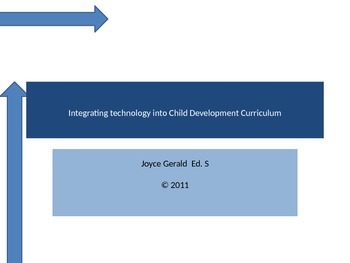
Integrating Technology into Child Development Curriculum --Digital
This PowerPoint is part I & 2 of how to effectively integrate technology into the child development curriculum of any classroom.
Part 2 has specific activities that enable students to use the mouse while learning specific skills. Educators assume that 3 and 4 year olds all know how to use technology. Nothing is far from it. They may know how to play games on a tablet, nut they are not familiar with the windows interface.
Grades:
PreK - K
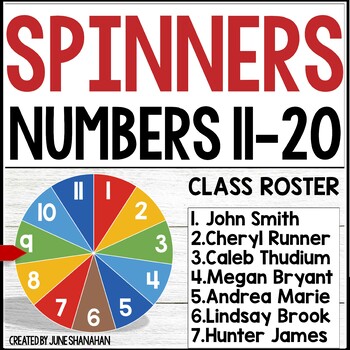
Digital Spinners Random Name Pickers Editable
Searching for an easy way to randomly select a student name? These spinners are perfect if you have a classroom of 11-20 students. A great way to encourage academic growth is to ask a question, pause for “thinking time,” and then allow the spinner to select a student. Operating the spinner is a snap. Just enter student names, view in slideshow mode, then click to spin. Click the pause button and the spinner will stop. ✅ Free Sample - Take it for a spin!Fun ways to use spinners:1. Student Name Pi
Grades:
2nd - 5th
Also included in: Digital Spinners Random Name Pickers 29 Spinners In All Bundle
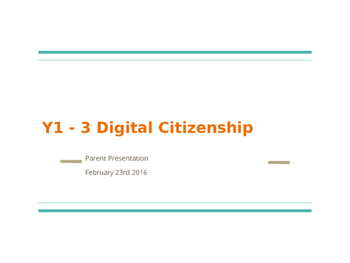
Y1 - 3 Digital Citizenship/Cyber Safety Presenation
This presentation contains a number of useful files and links to assist educating our families about Digital Citizenship/Cyber Safety. It is for parents of children in year 1-3. I recently used this presentation and it was very well received. It is a PowerPoint file, and you can adapt or change it however you wish. All links and resources are referenced, and it is easily tailored for any educational institution. Please do not hesitate to contact me if you have any queries.
Grades:
K - 3rd
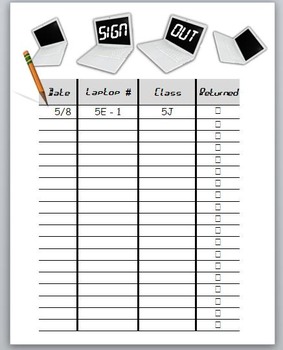
Classroom Management: Laptop sign out sheet
A simple sign out sheet for keeping track of laptops.
Grades:
PreK - 12th, Higher Education, Staff

Going PAPERLESS With Your iPads
This is a step-by-step powerpoint on how to go paperless. This is a must if you want to move forward in the 21st century. This is so easy that even my Kindergarten Classroom can do it. You will have to download the free app SEESAW from the iTunes store. The teacher follows my easy steps to get their classroom(s} set up. Then she shows the students how to use it.
* Students do their work and sends their work to the teacher
* Teacher grades it and puts comments on their students work and
Grades:
PreK - 8th, Staff
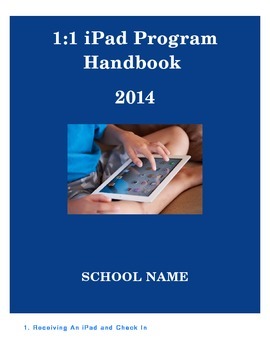
iPad Policy Handbook for Schools
This Handbook has been designed for schools to issue parents at the start of a school year when a 1-to-1 school-owned ICT program is involved. This handbook focuses on iPads but can be edited to include your school details and your device. Lots of time and effort has been put into this product! The iPad License and Contract which are also for sale go hand-in-hand with this product.
Subjects:
Grades:
1st - 12th
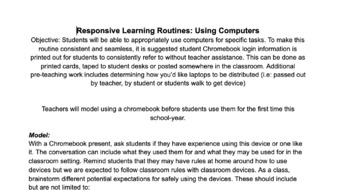
Responsive Learning Routines: Using Computers/Chromebooks
Explicit lesson guide on how to use computers and expectations while using devices. This lesson can be edited to fit classroom specific devices.
Grades:
K - 7th
Also included in: Responsive Classroom Routines
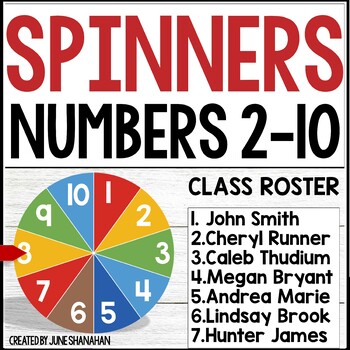
Digital Spinners Random Name Pickers Editable
Searching for an easy way to randomly select a student name? These spinners are perfect if you have a classroom of 2-10 students. A great way to encourage academic growth is to ask a question, pause for “thinking time,” and then allow the spinner to select a student. Operating the spinner is a snap. Just enter student names, view in slideshow mode, then click to spin. Click the pause button and the spinner will stop. ✅ Free Sample - Take it for a spin!Fun ways to use spinners:1. Student Name Pic
Grades:
2nd - 5th
Also included in: Digital Spinners Random Name Pickers 29 Spinners In All Bundle
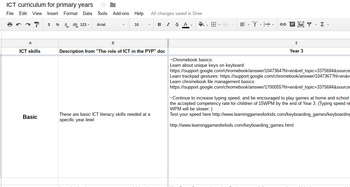
ICT curriculum for primary years
ICT scope and sequence for primary years (Year 1 to Year 6) for Chromebook using school.
Grades:
1st - 6th
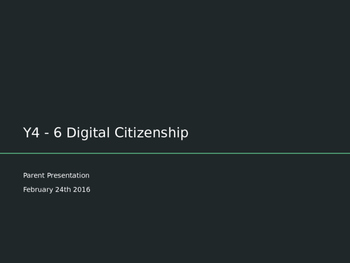
Y4 - 6 Digital Citizenship/Cyber Safety
This presentation contains a number of useful files and links to assist educating our families about Digital Citizenship/Cyber Safety. It is for parents of children in year 4-6. I recently used this presentation and it was very well received. It is a PowerPoint file, and you can adapt or change it however you wish. All links and resources are referenced, and it is easily tailored for any educational institution. Please do not hesitate to contact me if you have any queries.
Grades:
4th - 7th
Showing 1-24 of 40 results