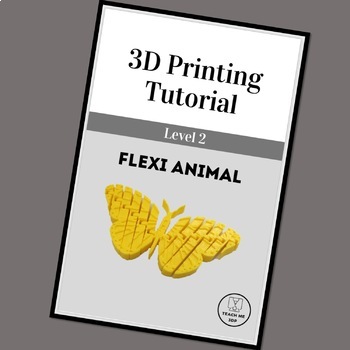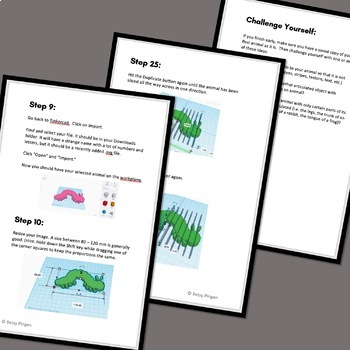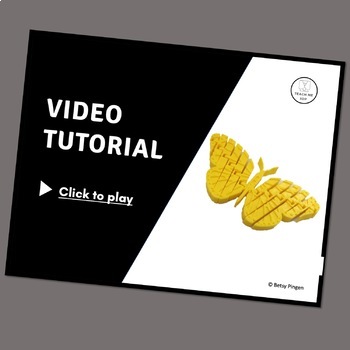3D Print a Flexi Animal: A Step-by-Step Tinkercad Tutorial
- Zip
What educators are saying
Also included in
- OverviewUse these step-by-step tutorials to teach your students (or yourself) how to create 3D Printable objects: a flexi-animal a hinged pencil boxa working pencil sharpener Complete each project in Tinkercad, a free online program for 3D modeling.For each project you will receive 3 different formaPrice $12.00Original Price $15.00Save $3.00
- Use these step-by-step tutorials to teach your students (or yourself) how to create 3D Printable objects. This Mega Bundle includes complete tutorials to show you and your students how to create: a hyperboloid pencil holder (Level 1)a bookmark (Level 1)a zipper pull / keychain (Level 1)a flexi-animaPrice $24.00Original Price $33.00Save $9.00
Description
Overview
In this step-by-step tutorial your students (or you) will learn to create a flexi animal using Tinkercad. (Tinkercad is a free online program for designing 3D printable objects.) The fun thing about the flexi (aka. articulated) animals is that they actually print with the hinges in place. There is no post processing. Students may create whatever animal (or other shape) they desire and will learn how to add the hinges.
You will receive the tutorial in 3 different formats.
- There is a Video that walks your students (or you) through the process step-by-step.
- The Booklet format is a .pdf file designed to be printed double-sided on the short-edge. Fold the stack of papers in half, staple along the fold to create a booklet.
- The Screen format is designed to be viewed on screen or printed as single sheets.
*****************************************************************************
Experience Level:
This is a Level 2 tutorial, meaning that it is designed for students who have some 3D design experience. Students should already be comfortable opening Tinkercad and creating a new design. They should already be familiar with basic 3D design functions, such as creating, re-sizing, rotating, grouping, duplicating and aligning objects. The Level 2 (Intermediate) tutorials allow students to perform the above tasks more independently, while teaching them to use more advanced techniques, such as using the ruler and workplane features to precisely position objects.
*****************************************************************************
Required Resources:
- To use the tutorial, you will need a computer with Internet access. If you are using the tutorial with a class, you would ideally be in a computer lab with one computer per student.
- If you want students to use the video tutorial, they will need headphones.
- Prior to using the tutorial with a class, you should "create a class" on Tinkercad.
- To print the created project, you will need a 3D Printer and Filament (PLA filament recommended).
*****************************************************************************
Tips for in-class use:
- Option 1: Give each student a printed copy of the tutorial. Let them follow it at their own pace. This option is particularly useful for classes in which students' computer experience levels vary greatly.
- Option 2: Have each student open the video file or the Screen version of the tutorial. Show students how to have 2 windows open simultaneously on their computers. They should have the tutorial open in one window and Tinkercad open in the other. This option works best if your printing/copying resources are limited and your students are experienced computer users.
- Option 3: Use a projector to display the tutorial. Have students follow along as you go through the tutorial step-by-step. This option will be the best for younger students and for those with limited computer experience.
*****************************************************************************
Do you have a 3D printer, but you have run out of ideas as to what to do with it? Are you looking for ready-to-go projects to teach your students valuable 3D design / CAD skills? Do you need creative, engaging STEM activities? Then Teach Me 3DP Tutorials were designed for you.
Check out these other Tutorials for even more project ideas: