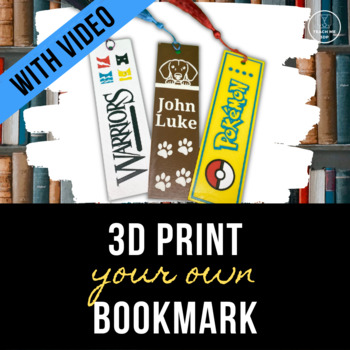3D Print Your Own Bookmark: A Step-by-Step Tutorial
- Zip
What educators are saying
Also included in
- Do you have a 3D printer but aren't quite sure what to do with it? Are you looking for ready-to-go projects to teach your students valuable 3D design / CAD skills? Do you need creative, engaging STEM activities? Then Teach Me 3DP Tutorials were designed for you.OverviewIn these step-by-step tutorPrice $12.00Original Price $15.00Save $3.00
- Use these step-by-step tutorials to teach your students (or yourself) how to create 3D Printable objects. This Mega Bundle includes complete tutorials to show you and your students how to create: a hyperboloid pencil holder (Level 1)a bookmark (Level 1)a zipper pull / keychain (Level 1)a flexi-animaPrice $24.00Original Price $33.00Save $9.00
- Create your own school supplies! Design your own toys! In these step-by-step tutorials your students (or you) will learn to create 9 different items: a building brick (with or without personalization) - compatible with standard building bricks a toy car a fidget spinnera pencil holdera bird window hPrice $30.00Original Price $40.00Save $10.00
Description
Do you have a 3D printer but aren't quite sure what to do with it? Are you looking for ready-to-go projects to teach your students valuable 3D design / CAD skills? Do you need creative, engaging STEM activities? Then Teach Me 3DP Tutorials were designed for you.
Overview
In this step-by-step tutorial your students (or you) will learn to create a bookmark using a program called Tinkercad. (Tinkercad is a free online program for designing 3D printable objects.) Students will learn to use text and graphics from Tinkercad, as well as how to incorporate other computer graphics into their designs.
You will receive the tutorial in 3 different formats.
- There is a Video that walks your students (or you) through the process step-by-step.
- The Booklet format is a .pdf file designed to be printed double-sided on the short-edge. Fold the stack of papers in half, staple along the fold to create a booklet.
- The Screen format is designed to be viewed on screen or printed as single sheets.
*****************************************************************************
Experience Level:
This is a Level 1 tutorial, meaning that it is designed for beginners who have limited or no previous 3D design experience. Each step is described and illustrated so that it is easy to follow. Designers will learn to use many of the basic 3D design functions, such as creating, re-sizing, rotating, grouping, duplicating and aligning objects.
*****************************************************************************
Required Resources:
To use the tutorial, you will need a computer with Internet access. If you are using the tutorial with a class, you would ideally be in a computer lab with one computer per student.
If you want students to use the video tutorial, they will need headphones.
Prior to using the tutorial with a class, you should "create a class" on Tinkercad.
To print the created project, you will need a 3D Printer and Filament (PLA filament recommended). There are tutorials for using a single extruder (standard) printer and for using a multi-material printer.
You will also need tassles to attach to the final product. For example, you could use some like those found here.
*****************************************************************************
Tips for in-class use:
- Option 1: Give each student a printed copy of the tutorial. Let them follow it at their own pace. This option is particularly useful for classes in which students' computer experience levels vary greatly.
- Option 2: Have each student open the video file or the Screen version of the tutorial. Show students how to have 2 windows open simultaneously on their computers. They should have the tutorial open in one window and Tinkercad open in the other. This option works best if your printing/copying resources are limited and your students are experienced computer users.
- Option 3: Use a projector to display the tutorial. Have students follow along as you go through the tutorial step-by-step. This option will be the best for younger students and for those with limited computer experience.
*****************************************************************************
What is the difference between the two Teach Me 3DP bookmark tutorials?
Some of you may have noticed that we have another Teach Me 3DP bookmark tutorial. That one is free, so what's the difference? The free version does not include a video and only shows how to add shapes within Tinkercad. This version includes the option to add vector images to the bookmark, essentially giving you the option to use any image you can find or create. This version also teaches you how to make a completely flat bookmark, as opposed to one that has raised designs.