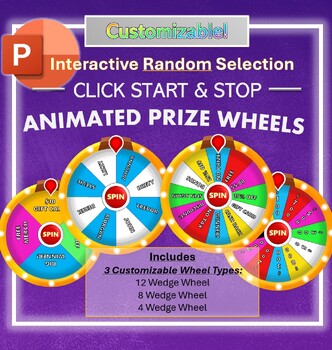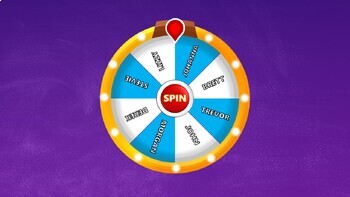Digital Random Prize Wheel - Interactive & Editable Text (PowerPoint)
- PPTX
Also included in
- The ultimate random select prize wheel bundle for Microsoft PowerPoint! Randomly spin to choose a students, point value, number, or prize. Wheels are ready to use, modify text if needed and engage your audience. What is included:3 digital PowerPoint files with a total of over 45+ different wheels tPrice $7.25Original Price $9.25Save $2.00
Description
Animated prize wheels that can be customized with flashing light animation. Trigger the click start and stop to randomly select a prize wedge. Perfect solution for classroom management, staff meetings, school events, career or college fairs, etc. Engage your audience by adding a give away with these prize wheels.
What is included:
+ Microsoft PowerPoint Digital File (10 total slides, including instructions)
+ 3 Types of Customizable Wheels
12-Wedge Wheel (2x)
8-Wedge Wheel (2x)
4-Wedge Wheel (2x)
Notice- you cannot add or remove wedges. You can edit text, appearance, speed, etc.
How to use the wheels:
The interactive wheels work in presentation (“Slide Show”) view. To start and stop the wheel use your mouse to click on the red “Spin” button in the center of the wheel. Click once to start the spinning wheel. Click your mouse a second time on the “Spin” button to stop the wheel. Individual slide wheels can be copy/pasted into other slide presentation you have.
How to customize: Both the text and wheel wedges can be customized. To edit text, double-click on the words you want to change. Use your cursor to highlight and edit. Text font, size, alignment, color, and more can be modified. IMPORTATNT: Text boxes for each wedge must remain no longer than the wheel wedge itself. If the text box extends longer than the wedge and off the wheel it will cause the wheel not to spin properly. To avoid this- size down the font. To change the color of the wheel wedges 1.) Double-click on 1 specific wedge, make sure it is selected (and not the entire wheel) then right-click over that selected wedge and look for the paint bucket tool called “Fill” and select a new color. To change how quickly or slowly the wheel spins go to the “Animation” Tab (top of tools ribbon). Next click “Animation Pane”. A new panel will open on the right-hand side of the app. Next right click on the first object under the “Trigger: Spin Button” > “1. Wheel”. Then right-click and choose “Timings”. Then change the duration amount and click “Ok”.
If you notice that when using your these wheels they tend to land on the same wedge uncommonly often try changing the speed of the wheel. Also change your click pattern. If you click to stop after the same amount passes each time you are more likely to land on the same wedge.
To add images as the wedge background instead of color do the following steps 1.) Double-click on 1 specific wedge, make sure it is selected (and not the entire wheel) then right-click over that selected wedge and look for the paint bucket tool called “Fill” and click the drop-down menu toselect “Picture...” Navigate to the correct location to selectthe picture you want to add.
Having issues ?:
These wheels have been designed using Microsoft365.Functionality may be impacted or may not even work on older versions of PowerPoint. Make sure your PowerPoint software and Operating System are updated if you encounter a problem. Pasting these wheels into slide shows with preexisting macros or animations may also disrupt functionality. Also adding additional content, animations, or transitions may also disrupt function.
Copyright: All rights reserved. No redistribution or resale is allowed.