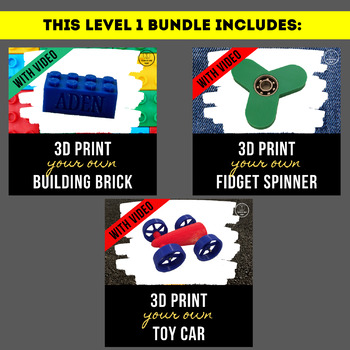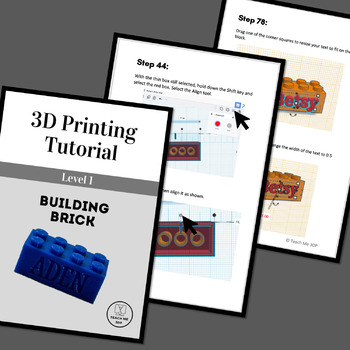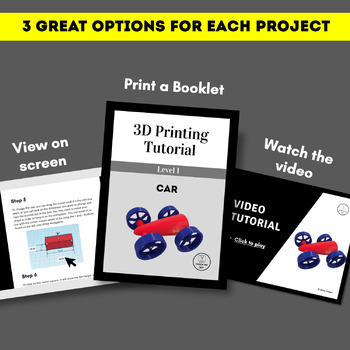3D Print Your Own Toys: Level 1 Bundle
- Zip
Products in this Bundle (3)
Also included in
- Don't just play with toys--make your own! Use these step-by-step tutorials to teach your students (or yourself) how to create 3D Printable objects. This Mega Bundle includes complete tutorials to show you and your students how to create: a Toy Car (Level 1)a Fidget Spinner (Level 1)a Lego-style BuilPrice $27.00Original Price $34.00Save $7.00
- Create your own school supplies! Design your own toys! In these step-by-step tutorials your students (or you) will learn to create 9 different items: a building brick (with or without personalization) - compatible with standard building bricks a toy car a fidget spinnera pencil holdera bird window hPrice $30.00Original Price $40.00Save $10.00
Description
Make your very own building bricks that are compatible with the bricks you already have! Design your very own toy car! Create a fidget spinner unlike any you can buy!
In these step-by-step tutorials your students (or you) will learn to use a program called Tinkercad to create:
- a building brick (with or without personalization) - compatible with standard building bricks
- a toy car
- a fidget spinner
Tinkercad is a free online program for designing 3D printable objects. If you are new to Tinkercad, check out this free tutorial Tinkercad for Teachers.
You will receive each tutorial in 3 different formats.
- There is a YouTube video that walks your students (or you) through the process step-by-step.
- The Booklet format is a .pdf file designed to be printed double-sided on the short-edge. Fold the stack of papers in half, staple along the fold to create a booklet.
- The Screen format is designed to be viewed on screen or printed as single sheets.
*****************************************************************************
Experience Level:
These are all Level 1 tutorials, meaning that they are designed for beginners who have limited or no previous 3D design experience. Each step is described and illustrated so that it is easy to follow. Designers will learn to use many of the basic 3D design functions, such as creating, re-sizing, rotating, grouping, duplicating and aligning objects.
*****************************************************************************
Required Resources:
- To use the tutorials, you will need a computer with Internet access. If you are using them with a class, you would ideally be in a computer lab with one computer per student.
- If you want students to use the video tutorials, they will need headphones so they will not disturb their classmates.
- Prior to using the tutorial with a class, you should "create a class" on Tinkercad. For more info about how to do this, check out my free tutorial Tinkercad for Teachers.
- To print the created project, you will need a 3D Printer and Filament (PLA filament recommended).
- To finish the car, you will need four M2 12 mm bolts to attach the wheels. You can buy those here.
- To finish the fidget spinner, you will need a Steel Ball Bearing (8mm x 22mm x 7mm), such as those available here.
*****************************************************************************
Tips for in-class use:
- Option 1: Give each student a printed copy of the tutorial. Let them follow it at their own pace. This option is particularly useful for classes in which students' computer experience levels vary greatly.
- Option 2: Have each student open the video file or the Screen version of the tutorial. Show students how to have 2 windows open simultaneously on their computers. They should have the tutorial open in one window and Tinkercad open in the other. This option works best if your printing/copying resources are limited and your students are experienced computer users.
- Option 3: Use a projector to display the tutorial. Have students follow along as you go through the tutorial step-by-step. This option will be the best for younger students and for those with limited computer experience.
*****************************************************************************
Check out some of our other projects:
3D Print Your Own School Supplies: Level 1 Bundle