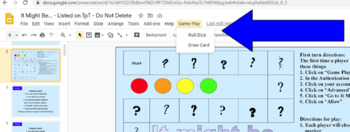Scripts for Google Slides Bundle
- Zip
- Google Apps™

Products in this Bundle (6)
showing 1-5 of 6 products
Description
Have you ever wished you could have your students play a board game digitally, but didn’t know how to deal with the dice situation? Sure, there are ways to link to random number generators and dice apps, but those all take students away from the slide or doc that your activity is in, and we all know what happens when students start bouncing between tabs and sites. These products will solve that problem for you. This bundle contains scripts that will allow you to add numerical "dice," alphabet "dice," and a "draw" a card function to Google Slides products.
For a video explaining how to use this script, please see the YouTube video “How to Install and Use "Dice" Script for Google Slides and Docs.”
Please understand, this script will not actually add dice, it adds a menu item at the top of the screen. Students click the “Game Play” or "Dice" menu, and then click on things such as "roll" or "letter" to generate a result. The number/letter/word shows up in a box that says, “You rolled a X.” Students click the X to close the box and proceed with the game.
“Draw Card” in the game play script will randomly choose one of the slides (that you designate) and display it for students to read the question or prompt. This script is helpful for board games as well as flash card practice.
- For flash card practice students click “Draw Card” and are taken to the card. You may then choose to have them click a hyperlinked button (that you set up) to go to the answer slide. On the answer slide the students again click “Game Play” and “Draw Card” to go to the next question.
- In a board game situation students click “Draw Card” and are taken to the card. They read and answer the card. You may then choose to have them click a hyperlinked button (that you set up) to go to the answer slide, or not. You will need to provide a hyperlinked button that takes them back to the game board so they can “roll” the dice and proceed with their turn. The next player then clicks “Game Play” and “Draw Card” to take a turn.
This is a commercial license. These scripts can be copied and pasted into as many files as you choose. You are free to sell products created with the script, but please do not share it with other teachers. Your purchase buys you the right to use the script with your products/games only.