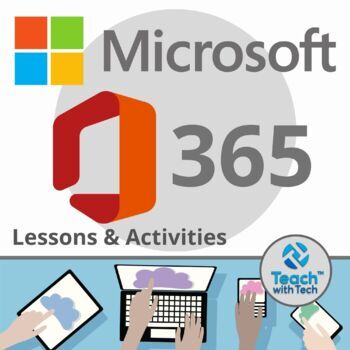Microsoft 365 Bundle Lessons & Activities
- Zip
- Microsoft OneDrive
What educators are saying
Description
TEACH WITH TECH INC. has been teaching students computer applications including Microsoft for over 18 years! This bundle has lessons and activities for teaching students about the programs in Microsoft 365.
TOPICS
1. WORD (Word Processing)
2. POWERPOINT (Presentations)
3. EXCEL (Spreadsheets and Charts)
4. PUBLISHER (Desktop Publishing)
5. FORMS (Surveys and Quizzes)
6. SWAY (Presentations)
7. ONENOTE (Digital Notebook and Annotating PDFs)
UPDATE: This bundle now includes lessons for the ONLINE VERSIONS of Word, Excel and PowerPoint! ($11.99 value)
UPDATE #2: 7 PowerPoint slideshow activities have been enhanced with new layouts. Also, 2 Google Form activities have been added (Event Survey and Product Survey). Students will create a 10 question survey in Google Forms, send it to their classmates and analyze the results.
NOTE ABOUT UPDATES: After your purchase, you can access the free updates under your "my purchases" tab each time this bundle is updated.
#1. MICROSOFT WORD
• Microsoft Word is a software application that allows the user to perform word processing and create beautiful and engaging documents.
• This lesson includes instructions along with screen shots and text bubbles to demonstrate how easy it is to create high-quality documents using Microsoft Word.
• It reveals and explains the main features located under the menu bar.
• It includes activities, student exemplars and marking schemes
TOPICS
1. Font (Style, Size, Color)
2. Bulleted and Numbered Lists
3. Bold, italics, Underline
4. Align and Center Text
5. Inserting (Tables, Pictures, Shapes, SmartArt, Charts, Header, Page Numbers, WordArt, Textboxes, Video)
6. Page Layout (Page Size, Margins, Orientation, Page Color)
7. References (Table of Contents, Bibliography, Endnotes and Footnotes, Citation)
8. Mailings (Labels)
9. Review (Spelling and Grammar, Thesaurus)
10. View (Zoom, Print and Web Layout)
11. Microsoft Word Activities (Instructions, Marking Scheme, Student Exemplars)
ACTIVITIES
1. Creating a dinosaur using shapes in Word
2. Using Picture Tools to add and move images
3. Creating a Resume
4. Using WordArt
5. Creating and Formatting a Table
6. Setting Up a Page
#2. MICROSOFT POWERPOINT
• PowerPoint is a presentation software program
• Create screens that effectively incorporate colorful text, images, tables and graphs
• Animate text and illustrations and set-up transitions between slides
This lesson includes instructions along with screenshots and text bubbles to demonstrate how easy it is to create beautiful presentations using Microsoft PowerPoint. It also reveals and explains the main features located under the menu bar. This resource also contains activities that students will create using PowerPoint along with student exemplars of some of the activities.
TOPICS
1. Format Text (font color/style, underline, italics, bold, bulleted lists, align text)
2. Changing Slide Layouts
3. Creating New Slides
4. Inserting Shapes, Text Boxes, Tables, WordArt, Pictures
5. Arranging Shapes
6. Constructing SmartArt and Charts
7. Design (Slide Layout)
8. Slide Backgrounds
9. Transitions and Custom Animation
10. Slide Show (Setting up the show)
11. Review and Viewing the Presentation
ACTIVITIES
This resource contains 7 PowerPoint presentation activities
1. Snack Treat
2. Wacky Product
3. Tech Gadget
4. Comparing 2 Smartphones
5. Tech Sharing
6. Performing a Task
7. Tell Us About The First One Developed
Students are encouraged to use their imaginations to sell a unique item, research technology devices and share new information. They are guided through the process of putting these shows together.
These presentations include…
• Topic information for each slide
• Presentation Tips
• Marking schemes
• Student Exemplars
#3. MICROSOFT EXCEL
• Microsoft Excel is software that lets you create tables, and calculate and analyze data.
• This type of software is called spreadsheet software.
• Excel lets you create tables that automatically calculate the totals of numerical values you input, print out tables in neat layouts, and create simple graphs.
EXCEL TOPICS
1. Investigating the MENU (File, Home, Insert, Page Layout, Formulas, Data, Review, View, Help)
2. Rows, Columns and Cells
3. Types of Charts
4. Chart Components
5. Highlighting Data
6. Creating Charts
7. Format Chart Area
8. Chart Tools – Design (Adding Elements, Quick Layout, Changing Colors, Switch Column/Row, Select Data, Change Chart Type)
9. Chart Styles
10. Axis Titles
11. Data Labels
12. Legend
EXCEL ACTIVITIES
1. Creating Bar, Line and Pie Charts
2. Bike Sales Activity
3. AutoSum Activity
4. Football Spreadsheet
5. Halloween Activity
6. Thanksgiving Activity
• This lesson contains information about spreadsheets, activities and marking schemes.
#4. MICROSOFT PUBLISHER
Microsoft Publisher is a desktop publishing application
• Create a variety of business documents including brochures, newsletters, postcards and business cards
• Deliver high-quality results without having graphic design experience
• Prebuilt building blocks of content and professional-looking effects for text, shapes and pictures
LESSON TOPICS
1. Font (Bold, Underline, italics, Color, Size, Style)
2. Shapes (Insert, Re-order, Fill, Outline, Transparency)
3. Pictures (Insert Online Pictures, Format Picture Style, Crop, Recolor, Brightness and Contrast)
4. Text Box (Insert, Format)
5. Borders and Accents
6. Calendar and Page Parts
7. Table (Rows, Columns, Color Scheme, Line Width and Color)
8. Page Design (Background Color, Built-in Color Schemes, Margins, Page Orientation, Page Size)
9. Mailings (Mail Merge)
10. Review (Check Spelling, Thesaurus)
11. View (Zoom into and out of Document)
Publisher is different than Microsoft Word in that the emphasis is placed on page layout and design rather than text composition. This lesson reveals and explains the main features located under the menu bar. It includes instructions along with screenshots and text bubbles to demonstrate how easy it is to create high-quality documents using Microsoft Publisher.
PUBLISHER ACTIVITIES
1. Brochure (2 Different Projects)
2. Business Cards
3. Events Poster
4. Cereal Box
You will also receive a lesson plan with this resource (PDF and editable PowerPoint copy)
#5. MICROSOFT FORMS
Microsoft recently released Microsoft Forms!
• Create surveys, quizzes, and polls
• Easily see results as they come in
• Invite others to respond to your Form or Quiz using any web browser, even on mobile devices
• As results are submitted, you can use built-in analytics to evaluate responses
• Form data, such as quiz results, can be easily exported to Excel for additional analysis or grading.
This guide utilizes screenshots and step-by-step instructions to show you how to use the new Microsoft Forms!
#6. MICROSOFT SWAY
• Office Sway is a presentation program and is part of the Microsoft Office 365 family of programs
• Create visually striking newsletters, presentations, and documentation in minutes
• Easily drop in photos, videos, and other multimedia
• Sway is integrated with your device and the web
• Sway's design engine brings your content together beautifully
• Put in final touches to get to the style that works for you
Source
https://sway.com/
This resource utilizes screenshots and step-by-step instructions to show teachers and students how to use Microsoft Sway! It also includes 7 presentation project ideas that students can perform using Sway.
#7. MICROSOFT ONENOTE
OneNote – Your Digital Notebook
· Get organized in notebooks you can divide into sections and pages.
· Revise your notes with type, highlighting, or ink annotations.
· Draw your thoughts and annotate your notes
· Teachers can use OneNote to organize lesson plans in searchable digital notebooks
Annotate a Note, Diagram or Document
· This resource will show you how to add and annotate a PDF in OneNote
· Annotating a document is one of the best features for teachers in OneNote
· Use this feature while teaching students to…
1. Fill-in responses
2. Label diagrams
3. Correct responses
4. Use shapes and arrows to draw attention
*************************************************************************
Created by Gavin Middleton © TEACH WITH TECH ™ INC.
TeachwithTech is not affiliated with Microsoft
Cover image purchased from depositphotos.com
Terms of Use:
Purchase of this product is for single classroom use by the purchaser only. It is a violation for individuals, schools, and districts to redistribute, edit, sell, or post this item on the internet or to other individuals.
Product names, logos, brands, and other trademarks featured or referred to within this lesson are the property of their respective trademark holders.
These trademark holders are not affiliated with TeachwithTech. They do not sponsor or endorse the contents, materials or processes discussed within this lesson.
Thanks for visiting my store! If you decide to make a purchase, please do not forget to leave feedback. I am very interested to read your thoughts about my products!
Also, don't forget to "FOLLOW" me for exciting new product announcements, sales, promotions and updates!
Gavin Middleton
TEACH WITH TECH ™ INC.
Note: TeachwithTech products are regularly updated with new lessons, activities, layouts, screenshots and video/article links. You will always be able to download the updated version of this resource for free under your “my purchases” tab.